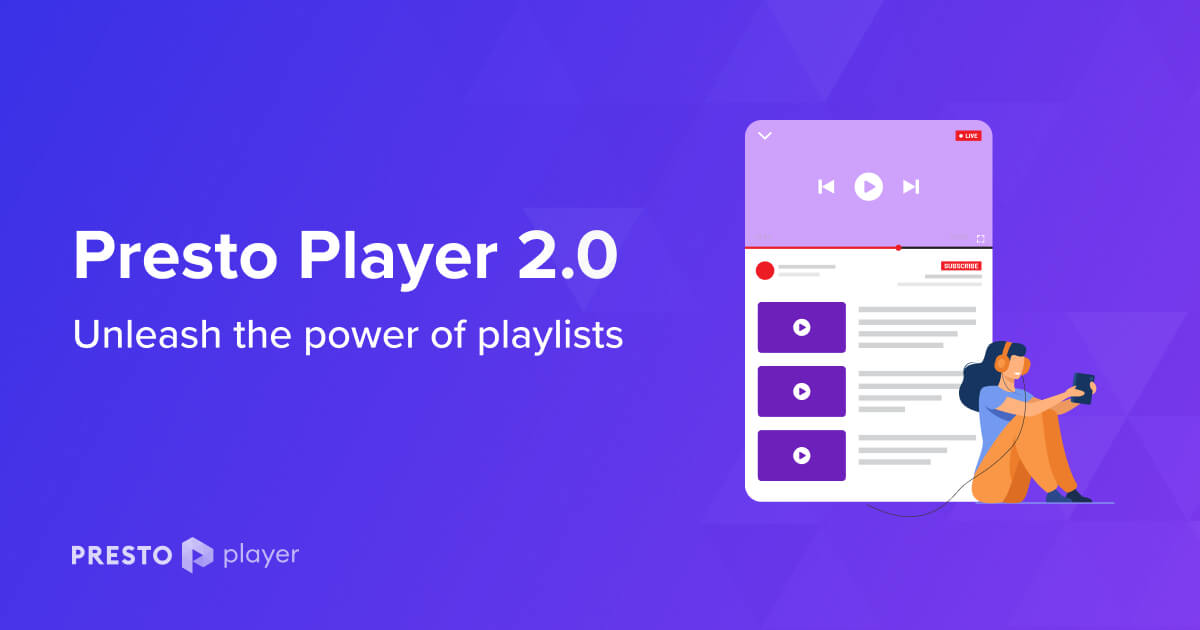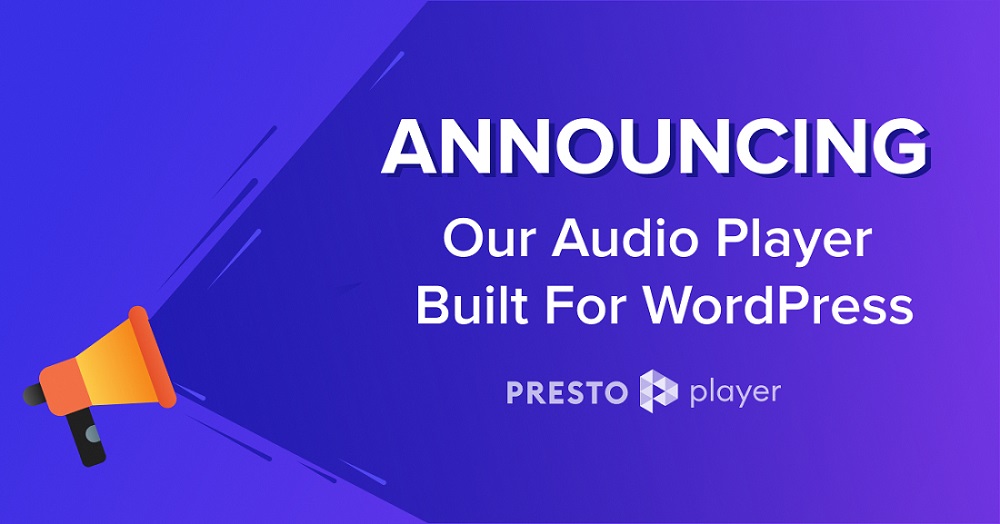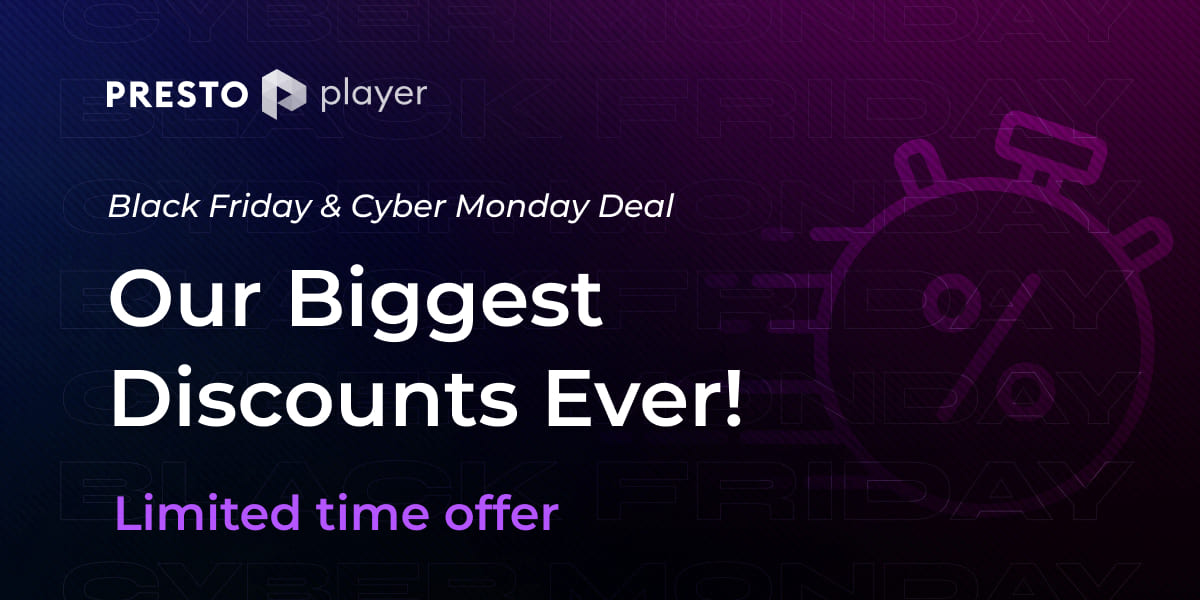These days, stories are the best way of growing a brand’s footprint.
Why?
Video is the perfect medium for telling stories. It’s also a simple way to keep people on your website for longer, communicate in more meaningful ways, and build trust in you, your brand, and your products.
Storytelling has been a part of selling for decades and it has now evolved into something of an art form.
From promoting products to increasing trust, teaching life lessons to close a deal, stories sell.
Since video is the perfect medium for stories, you’ll find brands investing in video production. In fact, many brands such as Dollar Shave Club and Monday.com have built their entire marketing strategy around videos.
As we spend our lives around video and video players, we thought we would share some insight into how to get the best out of Presto Player WordPress video player plugin.
- How Video Adds Value to Your Marketing Strategy
- The Challenge of Adding Videos to Your Website
- Presto Player: The Best Solution for Adding Videos To Your Website
- Presto Player Supports Multiple Video Sources
- Presto Player in Action
- Video Presets: Presto Player’s Super-weapon
- Conclusion: Is Presto Player Right for Your Business?
How Video Adds Value to Your Marketing Strategy
Brands prefer video over other formats because of its versatility. You can create videos about anything, for any reason and can even have a little fun while you’re doing it.
You can also embed videos everywhere, from social media accounts to product description pages.
Here are ten benefits of using video in your marketing mix:
People Prefer Videos Over Other Formats
Nine out of ten participants of a survey commented that they want to see more videos from brands.
This rise of video to the dominant content format is the result of several factors, including the ease with which users can view videos on mobile devices. As most of us use mobile now, this is a significant benefit.
You can also package product information into an entertaining video that can be republished to multiple platforms. Being able to use a single video in multiple places at once is a very efficient use of resources.
Help Visitors Make Buying Decisions
Videos are the perfect way to present your products. This is why you will increasingly find videos on product description pages and social media platforms.
When users can see a product demo in videos, there is a higher chance that they’ll buy the product because they can see it clearly and you can show as well as tell.
Videos Are a Powerful Search Engine Ranking Signal
Videos increase the “stickiness” of web pages. As a result, the time users spend on your website increases. For Google, this is an essential factor in ranking your website against the competition.
It’s called dwell time and Google places a lot of emphasis upon it.
By incorporating videos into product pages, you can signal to Google that your pages offer better quality to visitors. As a result, Google places your website higher in its search results.
Grow Your Website Traffic
By adding videos to your website, you can improve your position in search results and see a significant increase in website traffic. This further boosts your position in search results as more visitors spend more time viewing your videos.
According to the Search Engine Journal, more than 25% of the users click the first three results in the search results.
Videos Get More Backlinks
These days, a page’s worth is measured by the number of pages linking to it (known as backlinks). The more quality backlinks you have, the more authoritative Google considers your page.
As videos tend to attract more links, using video on pages has an obvious benefit.
Ask any experienced SEO for the most effective methods of attracting links and the majority of them will say video.
Videos Are Great for Seeding Conversions
Nothing sparks debates on social media like videos.
People love to offer their insights into social media content, and videos are perfect for catching their attention. Once they start talking about your content, you will soon find an increase in brand mentions.
Another important outcome of people discussing your videos is an increase in traffic to your website.
Videos Are Great for Reaching Decision Makers
Videos are a great way of establishing thought leadership. With video, you can directly address decision-makers. You would commonly see C-level executives (product managers, senior architects, and people engineers) discussing their products.
A good example of thought leadership videos is Moz Whiteboard Fridays. These videos receive a lot of attention from digital marketers all over the world. This series of videos is an important part of Moz’s marketing strategy.
Videos Help With Email Click-through Rate
You might have noticed brands embedding videos (or links to videos) in their emails. This is pretty common for onboarding emails that welcome new customers or showcase features.
Adding video to your email marketing strategy is a powerful way of attracting traffic to your website. People prefer videos over long tutorials, and you will find that the click-through rate of emails containing videos is significantly higher.
Videos Help Grow Your Social Media Presence
Winning the social media game is all about who has the most passionate followers.
These fans share social media posts with videos more because of the stickiness post. You can instantly grab attention with a video, which is essential on social. Video is also ideal for the shorter formats favored by social networks.
You can say a lot more in a 15-second video than you can with written content that takes 15 seconds to read!
Finally, Videos Contribute to the Bottom Line
When all the above benefits are combined, you can imagine the impact of video on your sales and revenue.
Videos are great for reaching new audiences and retaining your existing clientele. Once you have attracted their interest, it is a simple matter of using more videos to onboard and educates users, and hopefully, entertain them while you’re at it.
The Challenge of Adding Videos to Your Website
Now that you have a good idea of how video contributes to your business growth, now is a good time to discuss a challenge often faced by marketers.
With Gutenberg editor, adding videos to your WordPress website is easy. Just add a video block and the video is embedded on the page.
However, that’s the end of it. You have a simple player that plays the video when the visitor clicks the Play button.
To leverage all the benefits mentioned above, you need a solution that goes way beyond that simple Gutenberg block.
Presto Player: The Best Solution for Adding Videos To Your Website
Presto Player is a powerful video player plugin for embedding videos on WordPress websites.
Here are the major features that distinguish Presto Player from options, such as the Gutenberg video block.
Sticky Video
Sticky video is a simple tactic that adds to the user experience. Instead of restricting users to stop scrolling and watching the video, a sticky player follows the user on the page. The video continues to play while the user moves around the page, without getting in their way.
With sticky videos, visitors can browse the page while listening to the video. This can add to the experience and help the visitor absorb information while doing other things.
Muted Autoplay
Many marketers want a video to play as soon as the page loads.
Visitors don’t.
Muted autoplay offers a compromise that makes everyone happy.
When you select muted autoplay, the video starts playing as soon as the page loads, but the volume is muted. If the visitor wants to get the full experience, they can click the play button, and the audio starts playing as well.
Video Overlays
Video overlays are images and additional information that displays on top of the video. Usually, overlays are displayed in the bottom half of the video.
Many brands use overlays to display their logo and watermark. If used creatively, overlays can deliver information that couldn’t be included in the video’s script for any reason.
Playback Speed Control
Being able to speed up videos is one of the reasons behind the popularity of the format. With Presto Player, visitors can use a YouTube-style widget to control the video speed.
Students enrolled in multi-part courses greatly appreciate the playback speed control because it helps them complete courses faster. Visitors on eCommerce websites also speed up product demo videos to quickly check out the product and make the buy decision.
Save Play Position and Volume Preferences
Unlike other video players, Presto Player remembers the user’s progress and volume preferences. This is particularly useful for students who are enrolled in online courses.
With this feature, students only have to select their preference once, and the player will remember it. If the user decides to return to a video, the player remembers where they dropped off. This saves a lot of time and adds to the user experience.
It’s not just students or online course videos that can benefit from this feature either!
Support for Shortcodes
Shortcodes are a common WordPress feature that simplifies embedding a video anywhere on any page or post.
While Presto Player supports custom video blocks, it also allows you to embed videos using shortcodes. This adds a whole new level of freedom as you can add a shortcode anywhere you like on your website. In the sidebar, in the footer, on a particular page, or somewhere else entirely!
Support for Chapter Markers
Custom chapter markers are a useful feature that helps visitors quickly navigate long videos. Instead of going through the entire video, they can skip to the good bits right away. For marketers, chapter markers help highlight important areas of the video. With Presto Player, you can add chapter markers that separate parts of the video.
Lazy Load Videos
Lazy loading of videos is a great way to reduce page load time and improve the website’s standing in search engine rankings.
Faster page loading benefits the visitor and your position in SERPs, so anything you can do to speed up load times will help.
WordPress lazy loads images by default for just this reason. Presto Player lets you do it with video.
With Lazy Load enabled, the video is replaced with a placeholder thumbnail and only loads when the user clicks the image. As a result, pages load faster while still offering the features visitors demand.
Media Hub
Marketers generally have a set of overlays that remains pretty much the same for all videos.
With the Media Hub, you only need to set up these preferences only once. Once you’re done, you can add it to the Media Hub.
Now, whenever you need to embed the video with customized overlays, you can simply get the shortcode of the video from the Media Hub. Next, you can embed the shortcode in your posts and pages, and the video with customized settings would be embedded there.
Integration With Marketing Tools
Perhaps the most important reason why Presto Player offers more power to marketers is the support for integration with industry-leading tools. The list includes LMS, email management platforms, and WordPress automation plugins.
For instance, you can connect Presto Player with your CRM and add the collected email addresses to the CRM as email-ready leads.
You can also connect it to email marketing platforms to use the email lists for custom email sequences.
Presto Player Supports Multiple Video Sources
When it comes to embedding videos, the question of video source has special importance.
Where you host videos has serious implications for website performance and the user experience.
Essentially, you have two options for hosting videos.
The first option is to self host the videos on the same server that hosts your WordPress website. This appears to make sense because you already have the server space and uploading videos to the server seems effortless and efficient.
The second option is to upload the videos to a third-party video hosting platform and embed them on your pages.
Self-hosting videos can result in a reduction in server performance and can severely degrade the user experience. Unless you’re using a high-performance web host, your server won’t have the resources to serve your website and your videos at the same time.
Videos hosted on video hosting platforms such as YouTube are easily embedded into the pages and don’t impact server performance and user experience. You’re embedding the video on your pages but the YouTube servers are doing all the hard work!
Our vote is definitely for third-party hosted videos.
The good thing about Presto Player is the support for all video sources, including YouTube, Vimeo, and Bunny.net.
Presto Player comes with dedicated blocks for these platforms where you can customize platform-specific options to deliver a great experience.
Presto Player in Action
Now that you have a fair idea of how Presto Player simplifies embedding videos into your WordPress website, let us show you how to embed a video using Presto Player.
Let’s start with a simple demonstration of embedding a YouTube video in a WordPress post using the Presto Player WordPress video player plugin.
We’ll start from a blank post.
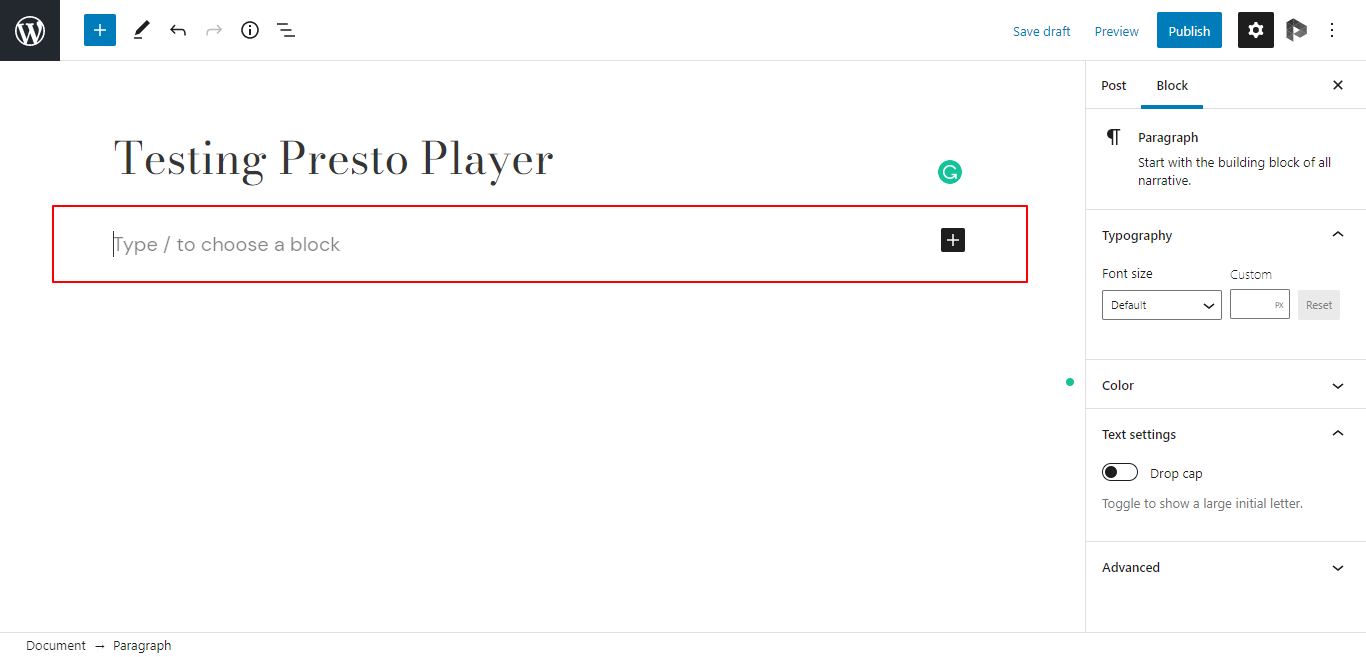
Click the plus sign and select the Presto YouTube Video block.
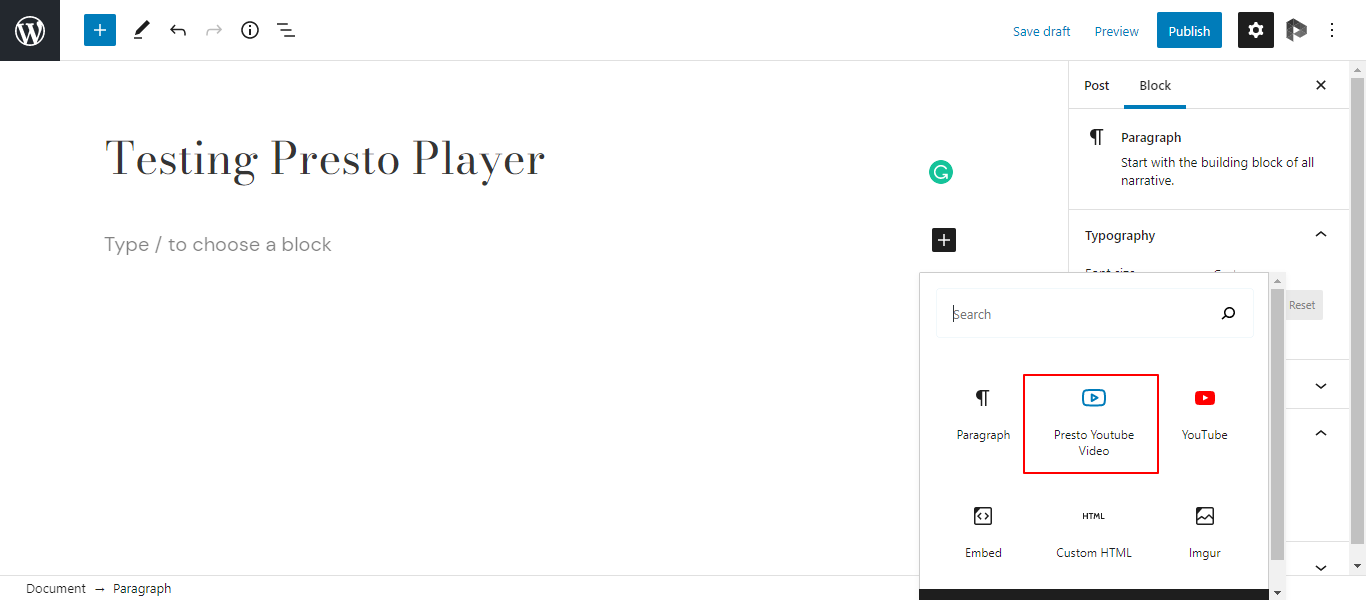
Enter the URL of the YouTube video you want to embed in the post. Click the Add Video button to see a preview of the video.
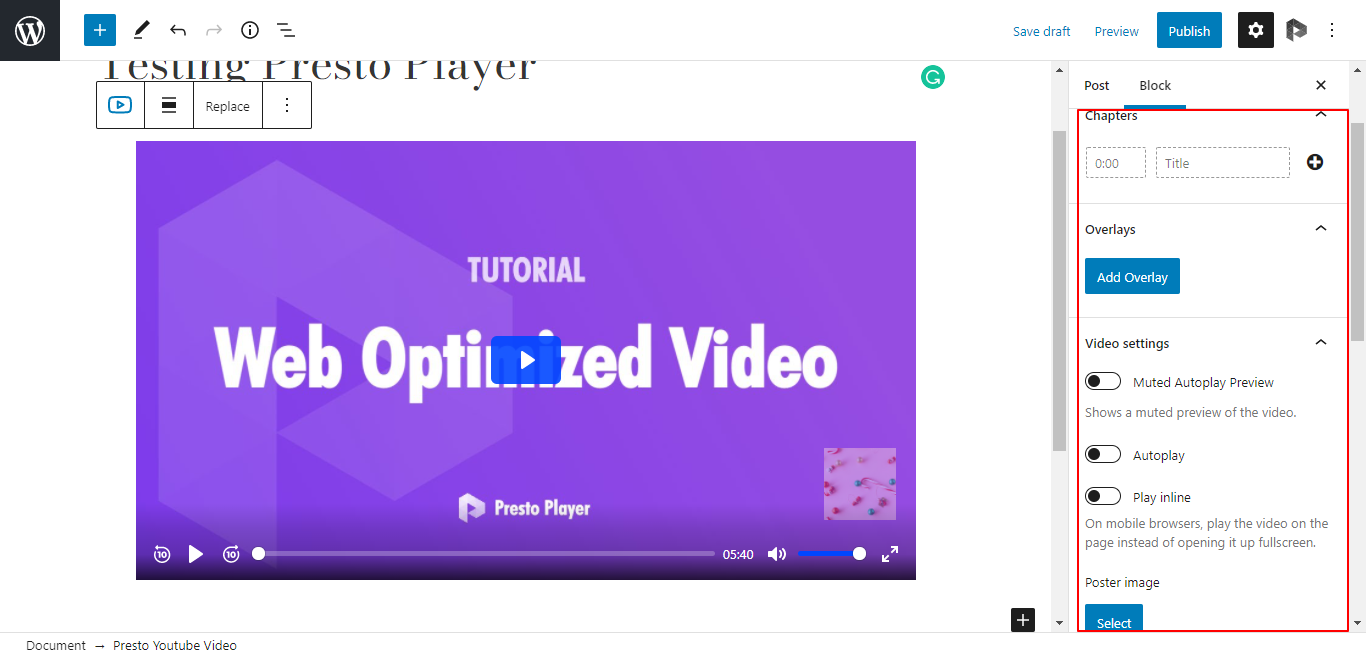
At this point, the video is ready to be published. For this, click the Publish button.
Now is the perfect time to check out the powerful features that Presto Player brings to the game.
Chapter Markers
As mentioned earlier, chapter markers are a great way to separate parts of the video.
To add chapter markers, enter the ending time of the portion you wish to highlight and enter a description of the marker.
As you can see, we added two chapter markers at 0:10 and 1:20 marks.
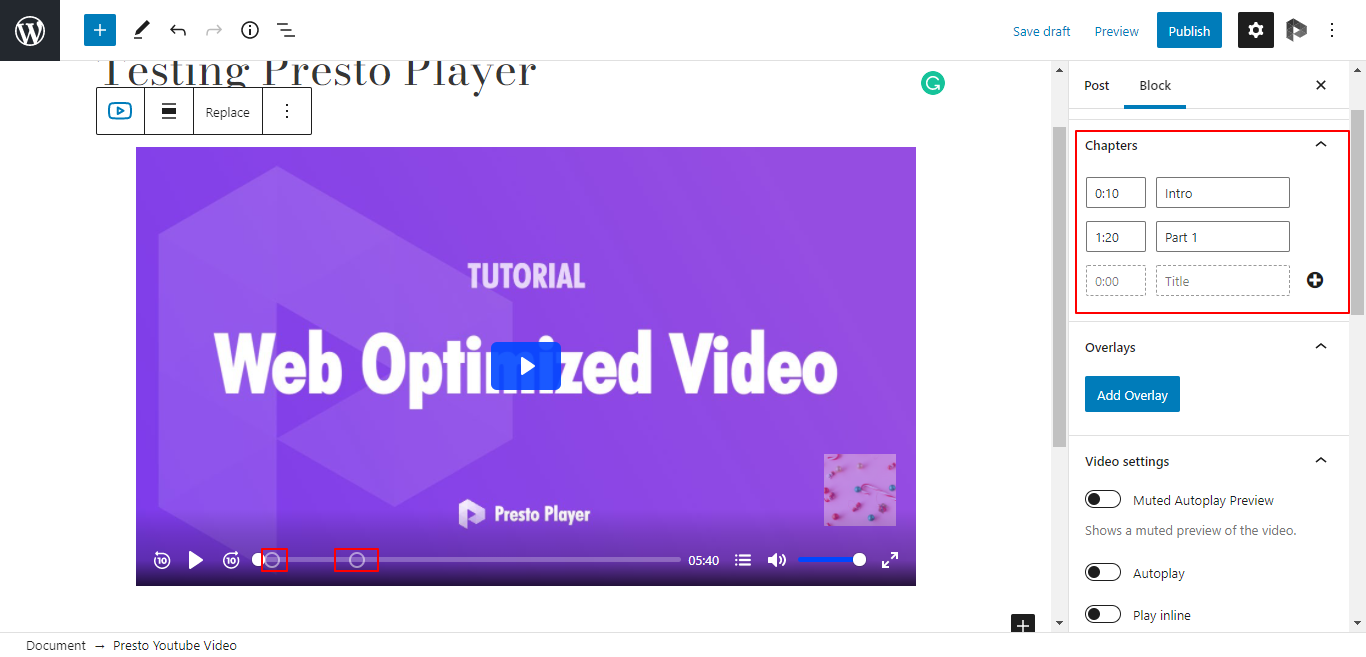
Video Overlays
Video overlays are a great way of adding information to the video that couldn’t be included in the script.
Presto Player allows you to add multiple overlays to a video so that you can change them throughout the video.
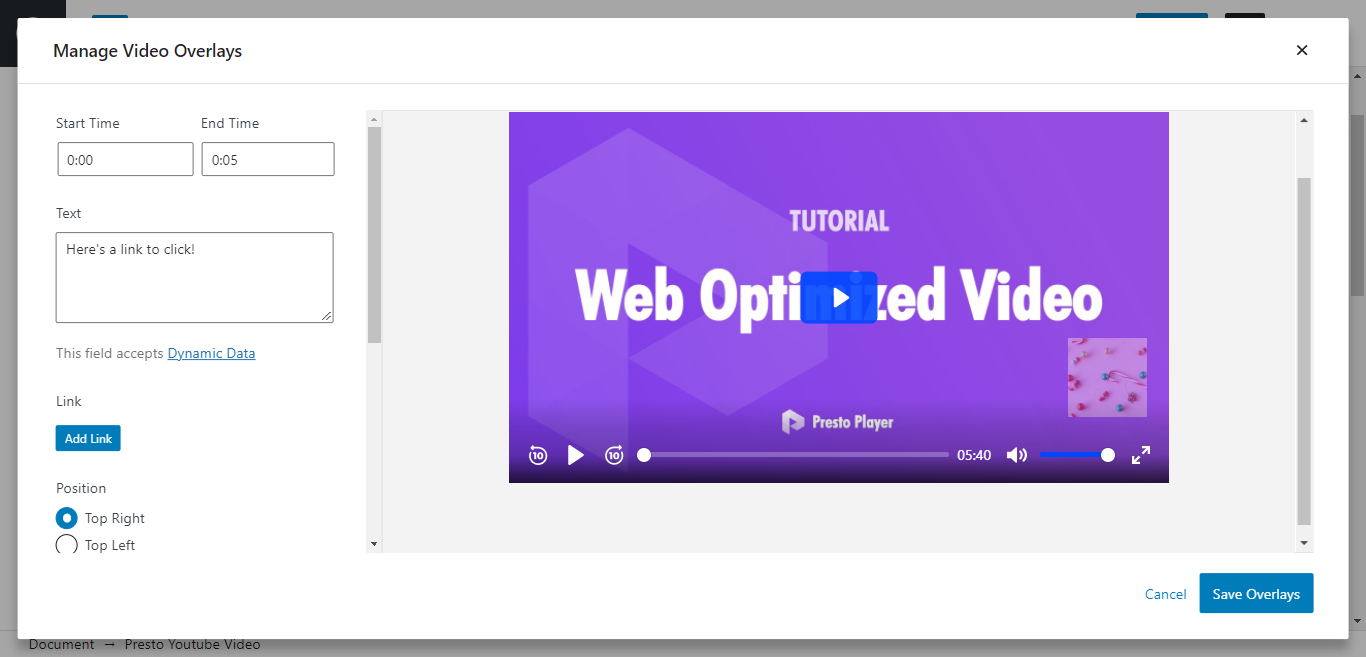
The available options include starting and ending timestamps for the overlays, the text, and the link that would be displayed during the selected duration. You can also change the colors of the text and the background of the overlays.
Video Options
This is where all the exciting options can be found.
The options include:
- Muted Overlay Preview: A preview of the video is played on mute.
- Autoplay: The video is played as soon as the video loads up.
- Play inline: The video is played within the page instead of full screen.
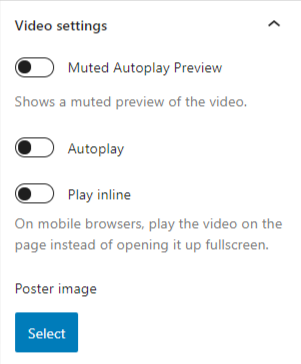
To enable any of these options, simply click the toggle button.
Underneath these options, you can see the option for adding the poster image. This poster image is a preview of the video.
Click the Select button to go to the Media Library. Select the image, and it will replace the preview of the video.
Video Presets: Presto Player’s Super-weapon
Presto Player comes with so many options that changing each option for each video could quickly become tedious.
This is where the video presets step in and make life easier. You don’t need to use a preset to publish a video but they can make life easier!
At the moment, Presto Player offers the following five video presets:
- Default: The default combination of options that suit most scenarios.
- Course: Ideal for videos that form part of a course.
- Minimal: The preset to use when you need to deliver an unobstructed video experience.
- Simple: A simple combination of options.
- YouTube Optimized: The preset to use when you have uploaded your videos to YouTube.
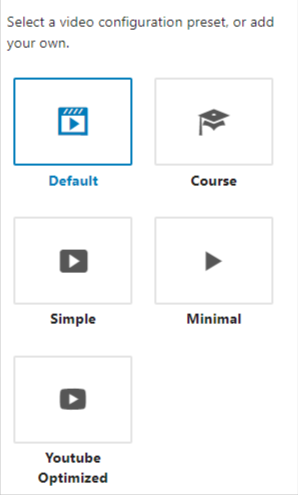
For example, say you’re creating a video for a new product and are hosting your video on YouTube. Using the YouTube Optimized preset will…
Create Your Own Presets
There will be times when you’ll realize the default presets in Presto Player are not a good fit for your requirements.
This is pretty common because Presto Player offers several features such as collecting emails, the Action Bar, and adding a custom call to action to the video. Fortunately, you can create your own presets to mix and match these options and capabilities.
To create your own custom preset, click the Add New Preset button. You will see a new window with a lot of options.
To start, give a name to the video preset. Make sure it is descriptive enough to help you remember the included combination of options.
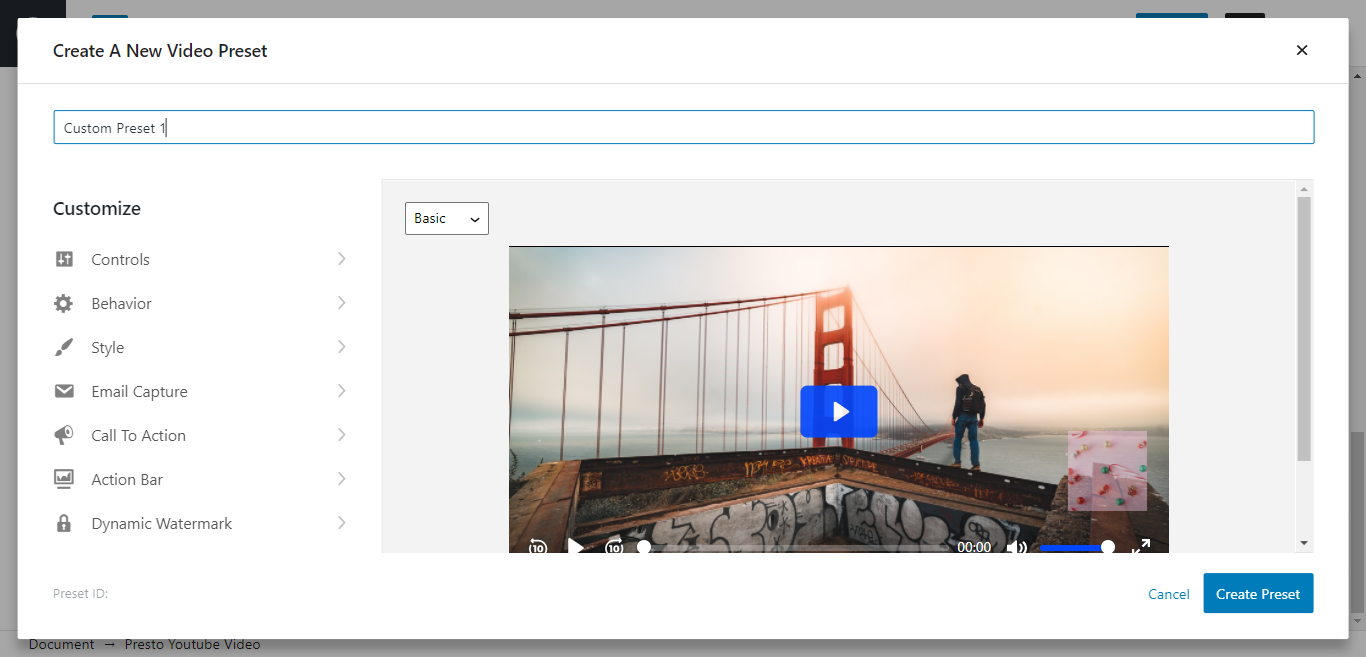
You will see the following major heads:
- Controls
- Behavior
- Style
- Email Capture
- Action Bar
- Call To Action
- Dynamic Watermark
We’ll now briefly discuss the options available under each head. Most of the options are either self-explanatory or carry a brief description to help you make the decision.
Controls
The Controls section allows you to add or remove various video playback options from the player. Each option has its own toggle button that can be used to show or hide individual controls.
Using this section, you can add:
- Large Play Button
- Rewind
- Small Play Button
- Fast Forward
- Progress Bar
- Current Time
- Volume
- Speed
- Picture In Picture (HTML5 only)
- Fullscreen
- Captions
Behavior
While the Controls section is about player control, the Behavior section is about how the player would behave.
The first part of the section includes toggle buttons that finetune the player’s behavior. The options include:
- Auto-Hide Controls (the player control automatically disappear after a while)
- Save Play Position (the user can resume watching the video from where they left off)
Captions On By Default, Focus Mode (the video plays only when the player is in focus) Sticky On Scroll (allows a sticky player that follows the visitors on the page)
The second part of this section controls the behavior of YouTube. The options include Hide YouTube UI (this hides the YouTube logo and branding) and Lazy Load Videos
Style
The Style section is all about styling the player. It includes a toggle for hiding or showing the logo. You can also set the display style and background colors for captions.
Email Capture
The ability to capture emails is perhaps the most appreciated feature of Presto Player. To enable email capture, simply toggle the button.
Once enabled, you will see several options, including the percentage of the video when the email capture form would appear. If you allow it, the user can skip the form.
You can customize the headline and the text on the button to really integrate the form within the videos.
To take full advantage of this feature, you need to integrate an email management platform to set up lists and segmentations.
When you click the Connect a Provider button, you will be taken to the Presto Player options page, where you will see the available options. The list includes ActiveCampaign, FluentCRM, Mailchimp, Mailer Lite and others.
Call To Action
Adding a call to action (CTA) is another great feature of Presto Player.
By default, the CTA is set to appear at the end of the video (at the 100% mark). However, you can change this to a custom value by moving the slider. Similarly, since in the context of videos, the most common CTA is to rewatch the video, there is a dedicated toggle for it.
You can further customize the heading, the text of the button, and the target URL of the CTA.
Action Bar
When toggled, the Action Bar is displayed at the bottom of the video. It is a great way to supplement the CTA and is often used to send the viewer to a predetermined web page.
You can change the point when the Action Bar appears underneath the video. The text of the line and the button can also be customized to be inline with your messaging.
Dynamic Watermark
Finally, you can set a dynamic watermark that can optionally change every ten seconds. You can use this option to display user information as a video overlay.
Add Your Branding to the Player
Many users prefer to display their logo on top of the videos. Presto Players simplifies this process by allowing you to upload your logo. This logo is then applied to all videos on the website.
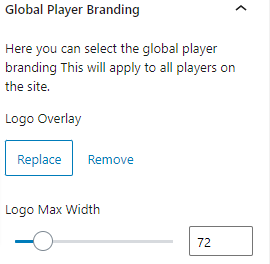
As you can imagine, this simple step greatly enhances the look and feel of the video on your website. A custom logo (usually at the bottom right of the player) adds a professional touch to your videos.
Conclusion: Is Presto Player Right for Your Business?
Presto Player takes your videos to the next level.
However, the answer to the question of whether it is a right fit for your business requires some thought.
If you just need a simple video embed solution, you can opt for the Gutenberg video block. That works great and displays the video wherever you want on the page.