Connect and Configure Bunny.net
1. Add a Bunny.net Block
To connect Presto Player to Bunny.net, add a Presto Bunny.net Video block to your page.
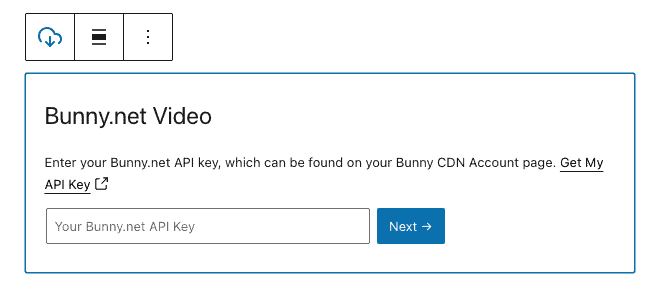
2. Enter your Bunny.net API key
You can find this on your Account page on bunny.net:

3. Upload an optimized video file
Choose “public” or “private” from the block options and upload your video file. It is recommended that you run your video through a free tool like Handbrake and optimize it for web (720p is typically recommended). Drag your video file to the upload area and it will automatically upload and store on Bunny.net.
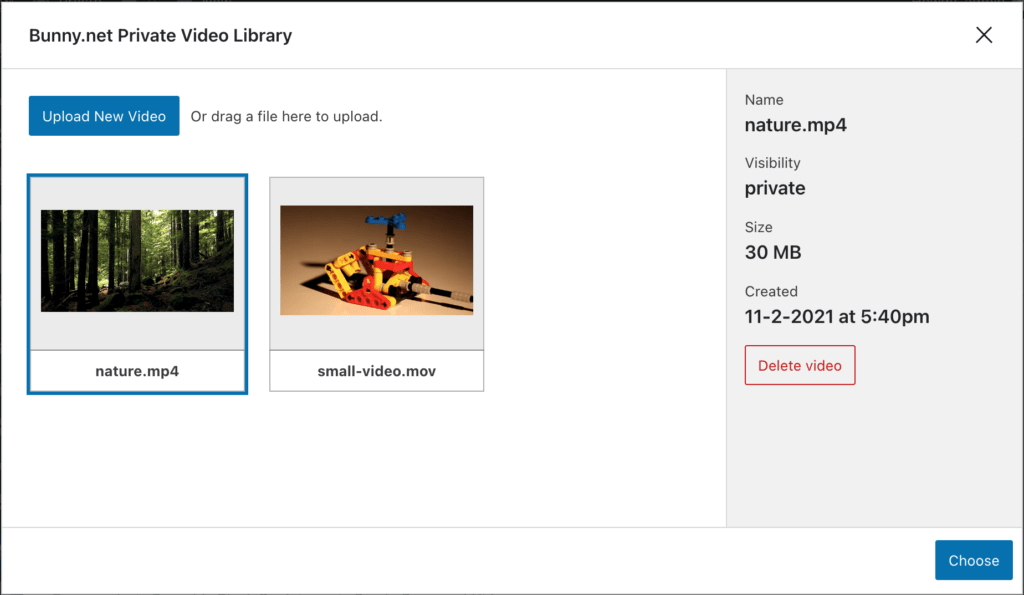
4. Bonus: Turn on “Optimize for Video Delivery”
To help make video skipping faster, navigate to Pull Zones > (Your Pull Zone Name) > Caching > General and turn on “Optimize for Video Delivery”:
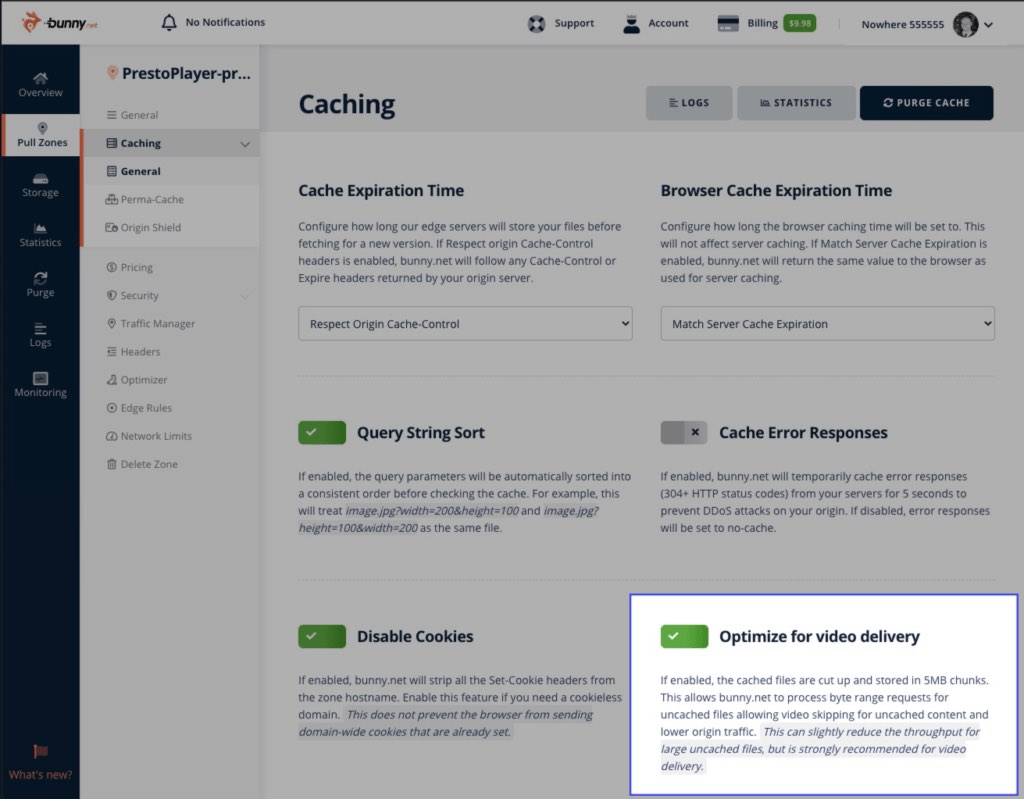

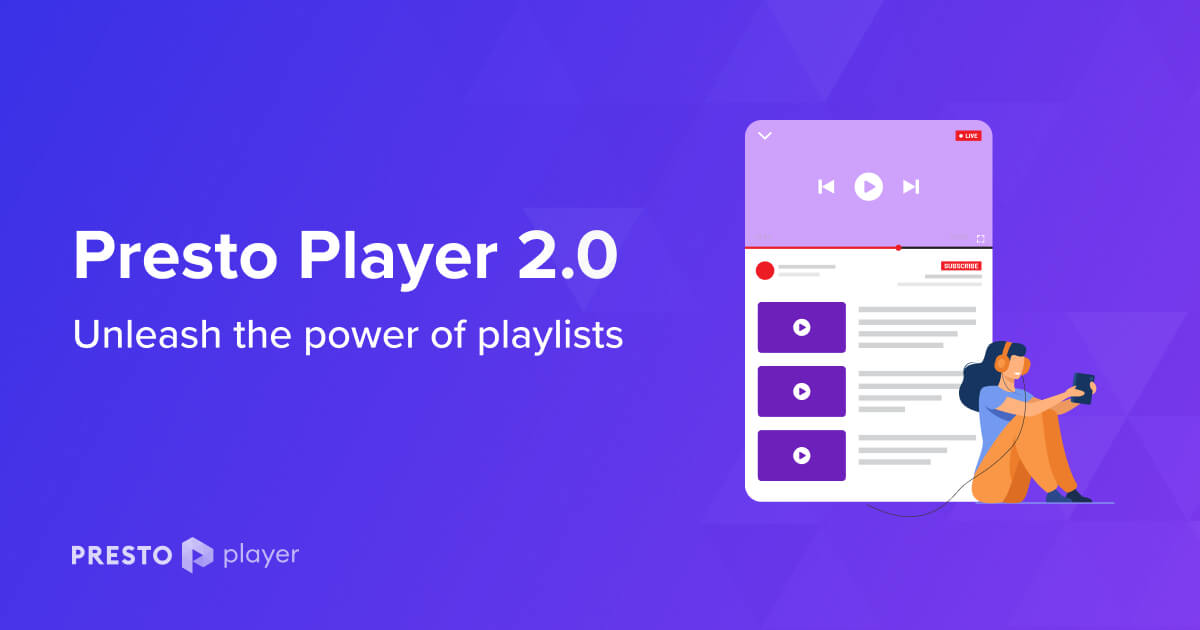
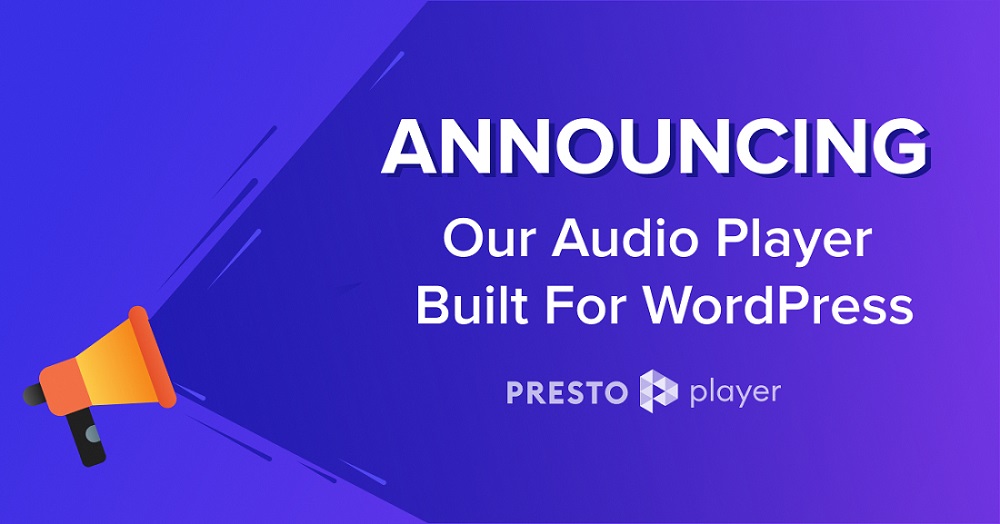
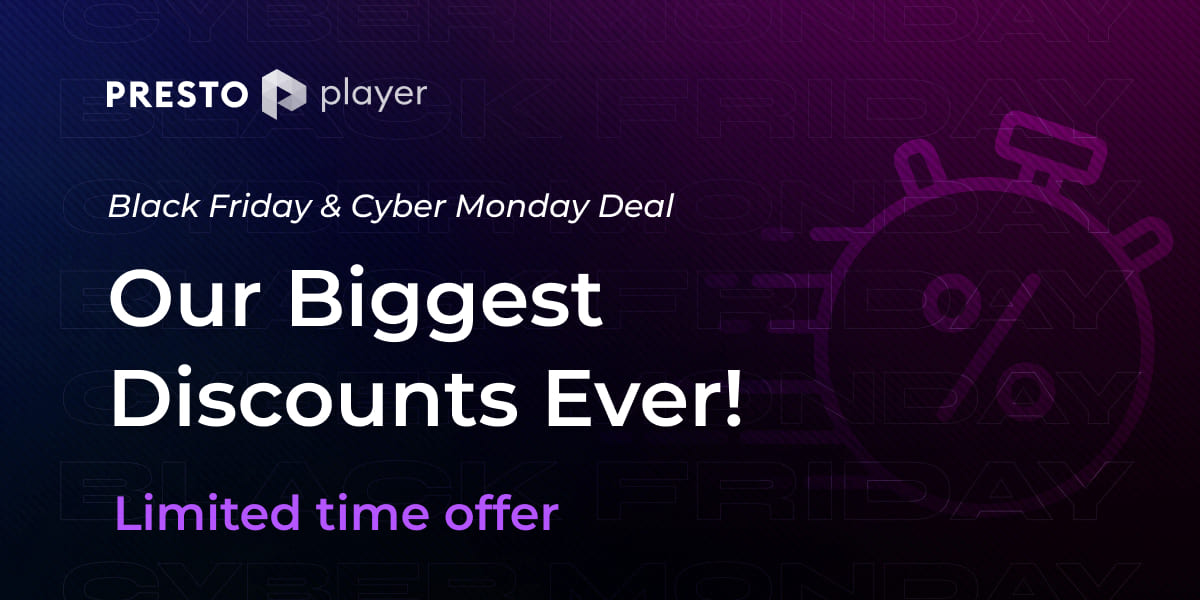

2 thoughts on “Secure Video with Bunny.net”
Hello!
I get stuck in the first step because the option to connect with bunny.net doesn’t appear. there are just “Video”, “Youtube”, “vimeo” and “Audio”, but not bunnynet. Could it be because I haven’t the pro version of the plugin? Thanks
Hello Miguel, yes you would require the Pro version for the Bunny.Net integration on Presto player.