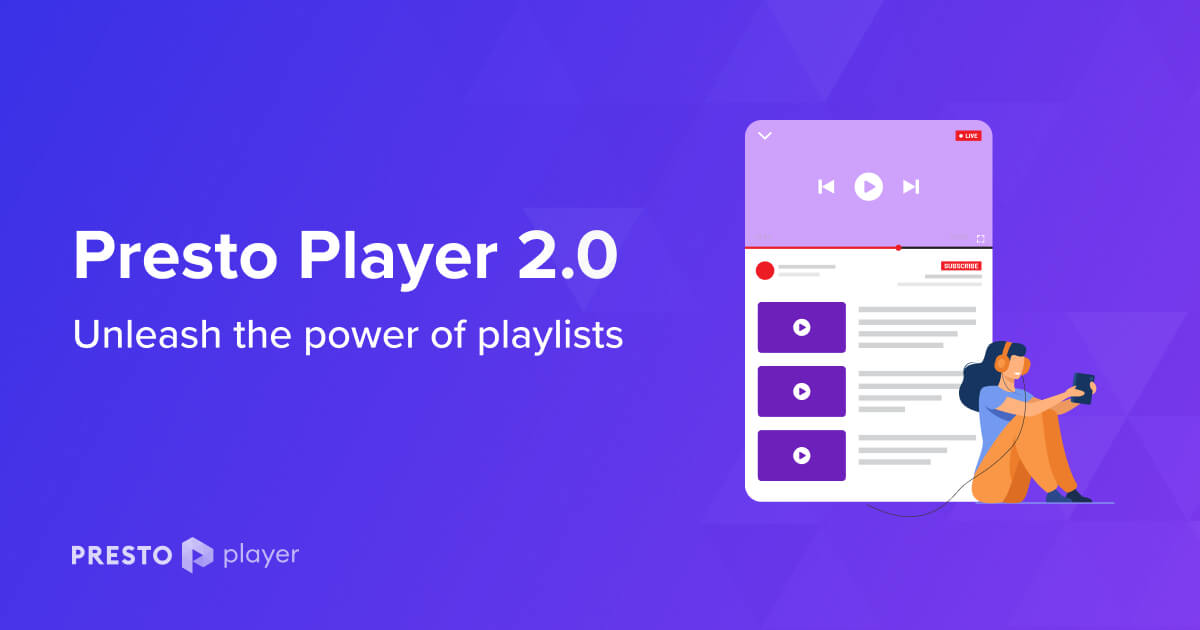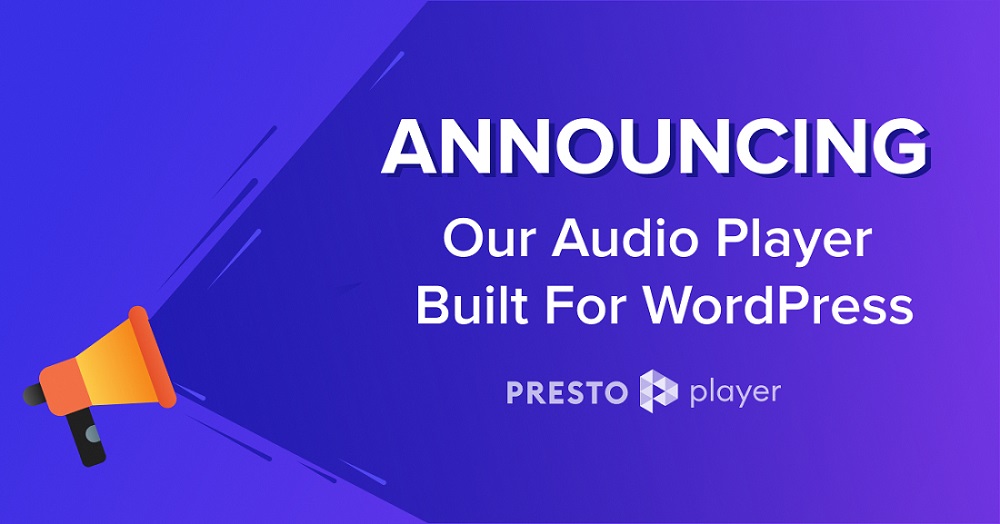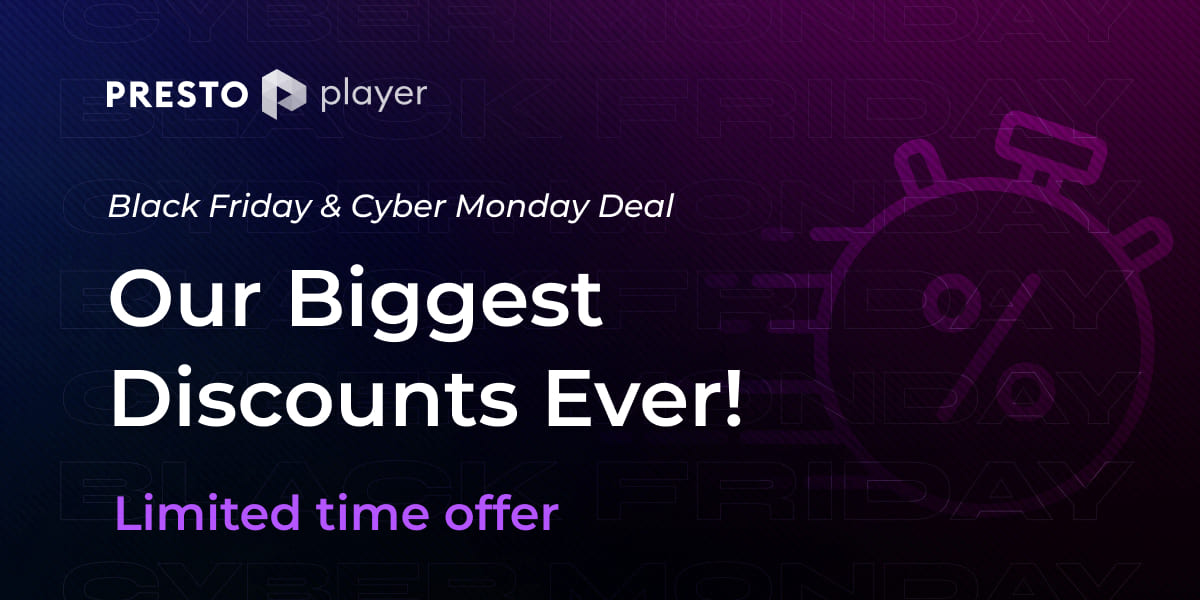Creating video content takes time and resources.
You need to think of an idea, validate that idea, write the script, shoot it (that’s a whole different can of worms!), and then process the raw footage. You then have to market the video to bring people to your website (or the platform where you’ve hosted them).
It’s only fair that you charge visitors a certain amount for viewing the content after all that effort, right?
This premium video model is followed by course creators, business coaches, and pretty much any business that offers video as a product.
If you’re planning to start such a business, this post is for you.
We’ll describe the idea of private videos, why your first thought might not work out, and how you can properly use private videos for your business.
Your First Thought: YouTube

When it comes to video hosting, YouTube is often the first thing that comes to your mind.
The platform is fast, offers a lot of storage space, and is generally hassle-free to use. And you must have seen a lot of businesses hosting their videos on the platform.
Does YouTube Offers Private Videos?
Since your business generates revenue from the video content, you would ideally want to place that content behind paywalls. This idea is known as a private video, premium video, or monetized video.
Whatever you call them, the central theme is very clear – the content is only available to a select audience that pays for the privilege of viewing.
The good news is that YouTube does allow you to mark videos as private. However, as you may find out, this option mightn’t translate well for your business’s requirements.
Since keeping videos private directly affects your bottom line, it’s essential that you should have a clear understanding of how YouTube video visibility settings work. And, it’s not just you – all course creators, news outlets, and subscription sites need a solution that allows them to offer private videos on their websites.
Why YouTube Video Visibility Options Don’t Work For Businesses
To explain why the current YouTube video visibility options don’t work for businesses, we need to go into a bit of detail about these settings.
At the moment, YouTube offers the following options:
Public: This is the default option for all videos uploaded to YouTube. If you don’t explicitly pick a visibility option, this would be chosen automatically. Public videos are visible to everybody and show up in the search results.
Private: Videos marked Private don’t show up in search results or video recommendations. You need to invite YouTube users to view private videos by sending them a link (this link cannot be shared and is restricted to the invitee only).
Note that there is a restriction of 50 viewers for each private video.
Unlisted: Unlisted videos don’t appear in search results or video recommendations. However, if you share the link with anyone, they can view the video. There is no restriction on how many viewers can access unlisted videos.
So, you can see the problem for businesses that sell videos. The only setting that works for you is Private. However, these videos can only be viewed by 50 viewers, not a business-friendly limit at all.
On the other hand, Unlisted videos can be viewed by anyone with the link but aren’t exactly business-friendly either.
These options work fine for creators who use YouTube to deliver their content to their audience.
They are fine with the YouTube branding, the post-roll video suggestions, and the ads that interrupt the viewing experience.
However, if you wish to deliver videos through your own WordPress website (as is the case with course creators and coaches), YouTube’s video visibility options might not work. Especially if you wish to prevent viewers from pirating your private videos!
If this sounds too complex, working with a professional WordPress website development company can help you implement secure, scalable video solutions tailored to your needs.
Enter Presto Player
Presto Player is a powerful video player plugin that simplifies offering private videos on WordPress websites.
The player plugin comes with a dedicated private video block that allows only logged-in users to view videos.
This is ideal for eLearning websites that use video as part of their paid courses, premium video content websites, video subscription services, and other types of websites that want to charge to watch content.
Using Presto Player, you get all the features you need to better deliver videos to your audience.
A good example of such features is Chapter Markers. You must have seen these timestamps on YouTube videos. You can add similar timestamps to your videos and help your viewers get to the point quickly.
Let us now demonstrate how you can host a video on your server and then use Presto Player to show that video only to logged-in users.
Display Private Videos Only to Registered Users
The process of displaying private videos hosted on your server to a select audience is incredibly simple.
Step 1: Add the Presto Player Private Video Block
For the purpose of this demonstration, we’ll add a new post to our test site. You can use the following steps to add a private video anywhere on your WordPress website.
Click Add Block (the ‘+’ button) and search “presto” to add the Presto Player video block.
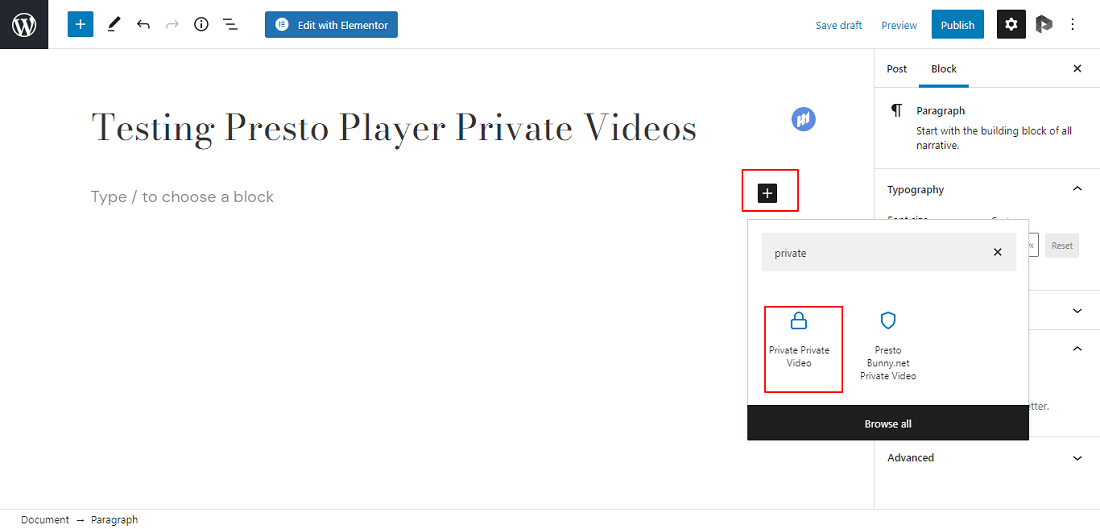
Step 2: Select Or Upload Your Video
At this point, the Presto Player Private Video Block is in place. You’ll notice that the Make private selector is already toggled.
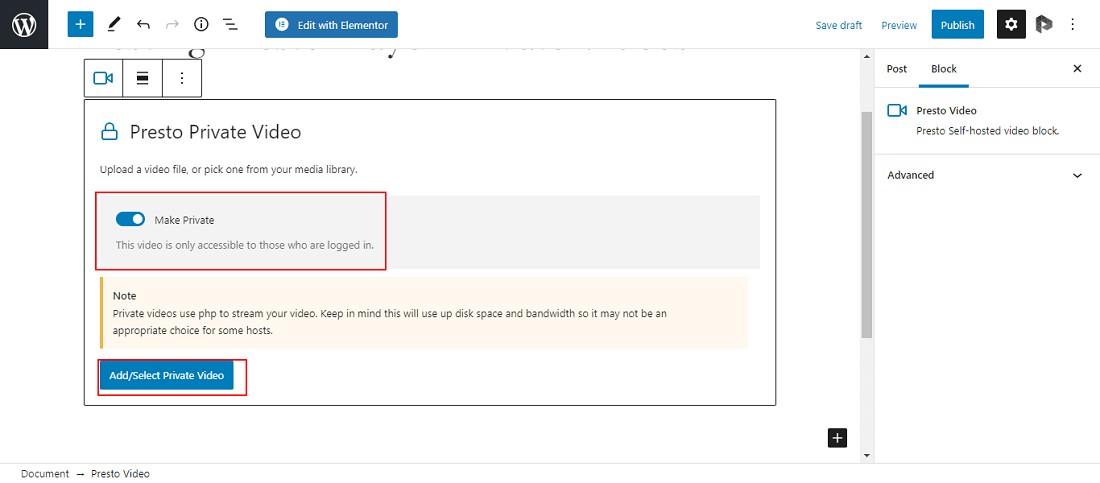
Click Add/Select Private Video. You’ll be taken to the Media Library, where you can either select an existing video or upload a new video.
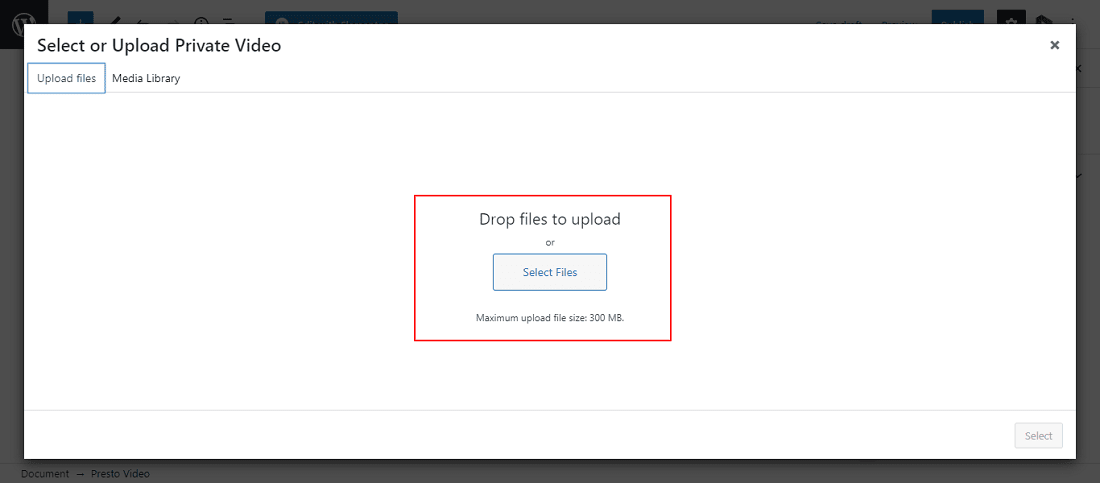
Important: You might notice that the default file upload size is 300 MB. You can increase this limit if you need to. Here’s an article explaining the process.
And, that’s it.
Your private video is embedded and ready to go!
You just need to publish the post, and the video will be available to all logged-in users!
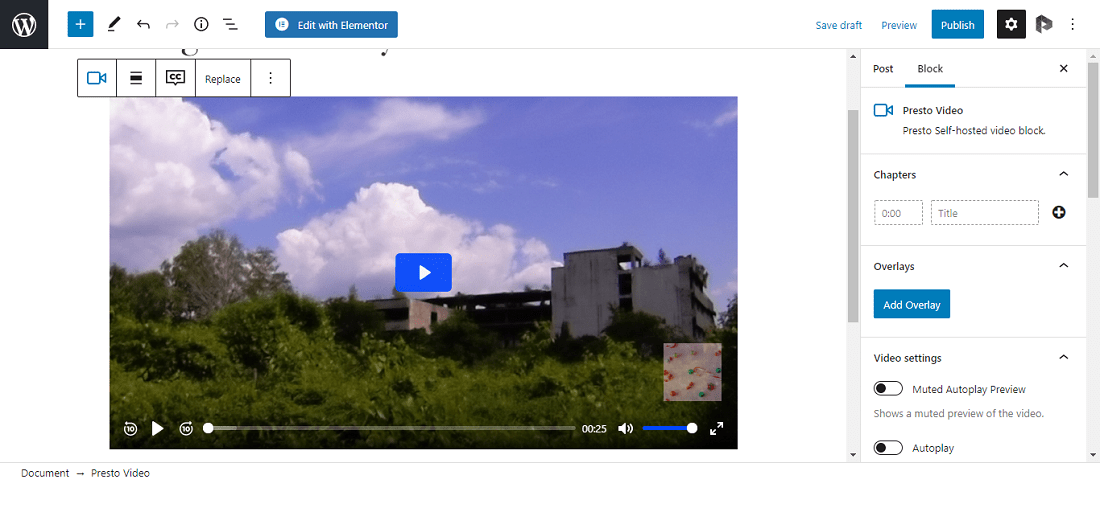
Testing Your Private Video
To test whether your video is really private, open the link to the post.
Since we are already logged in, we’ll see the video and can play it.
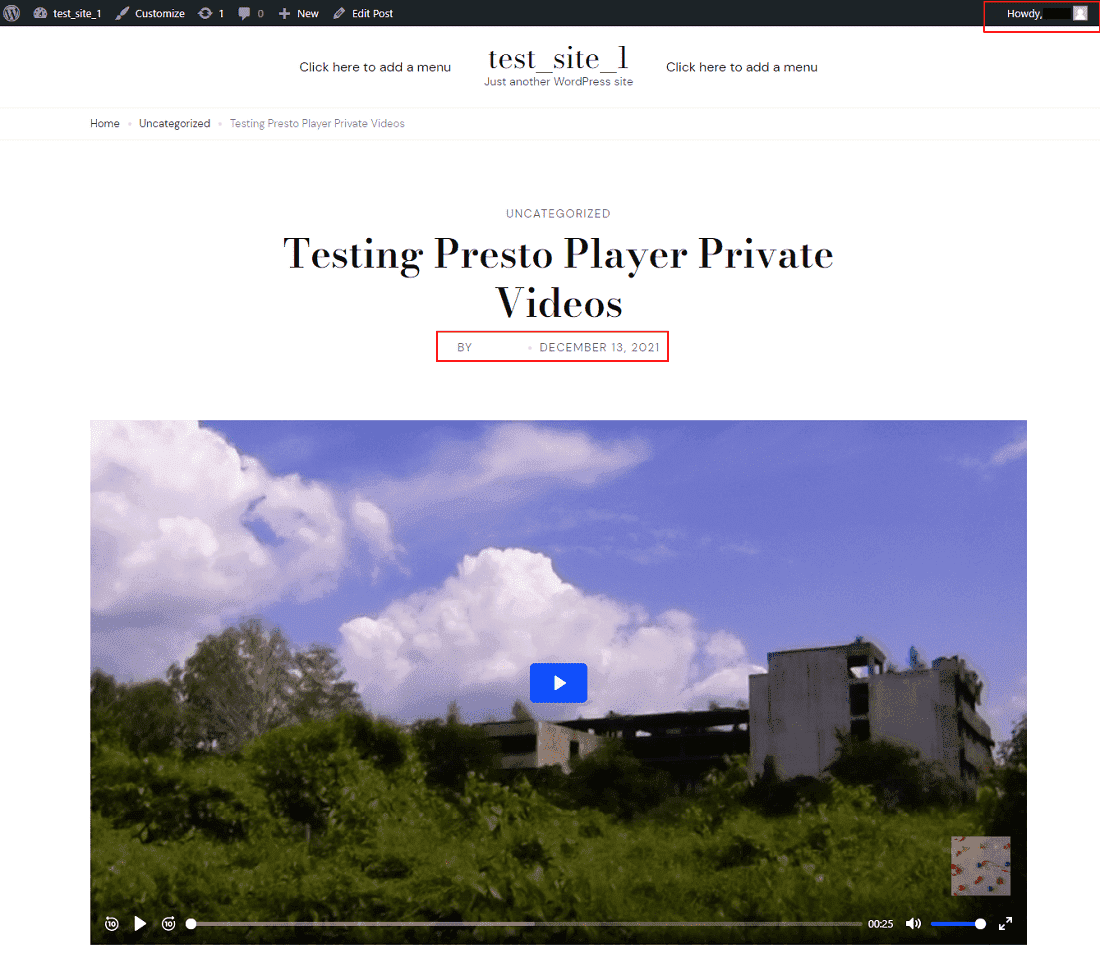
Now copy the link to the post. Open an incognito window in your browser and paste the link.
You’ll see that the video is unavailable because we are in incognito mode and no longer logged in.
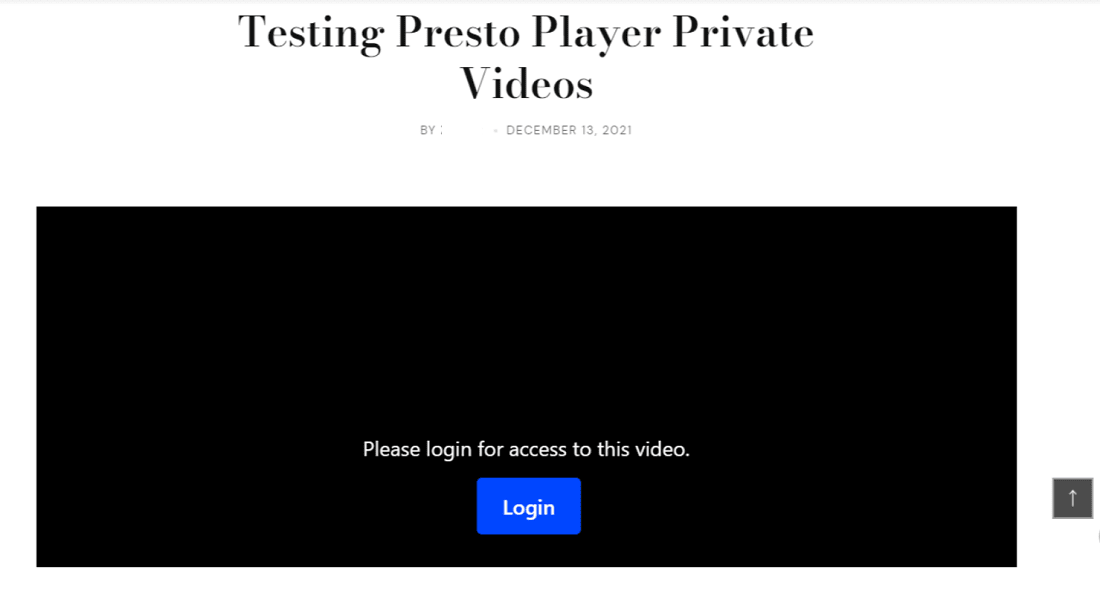
Your Videos Are Private. Now What?
Presto Player isn’t just a video player. It comes with additional features that improve how you can use videos as the core offering of your business.
Calls to action are a powerful way to capture the viewers’ attention and nudge them toward the next leg of the user journey.
WIth Presto Player, you can set up a call to action that would appear at the right moment to maximize the impact of the message.
There are times when you want to capture the viewers’ email addresses. Maybe, you want to add them to a custom email funnel or see them as a high-potential lead that could be nurtured into a customer.
With Presto Player, you can ask for their email address (often at the end of the video). This is a great tactic for growing your email list and increasing brand awareness.
You can also take the advantage of the styling and branding options that allow you to upload your log and add your brand colors (along with any additional CSS) to the player. This helps brand the videos and improve the user experience on your website.
These are just some of the things you can do with Presto Player.
Conclusion
Presto Player makes it very easy for you to host and deliver private videos to your audience. You can ensure additional security for all your content and charge for access by uploading the videos to your own servers.
In addition to restricting videos to logged-in users, you can add your logo, brand colors, and additional video information by using the options available in the block.
With Presto Player, you have a powerful solution for securing your videos. You will find it to be an excellent fit for your business!
Let us know if you have tried the process outlined above and if it delivers what you need. If you have any suggestions for future features, feel free to email or contact us and let us know!