Presto Player Pro Not Updating
In some rare cases, you might encounter an issue with updating the Presto Player or Presto Player Pro plugin. Therefore, this document will show you how to update Presto Player manually.
Manually Update Presto Player
There might be an issue where WordPress shows the available plugin update but the update option is not visible. Further, the plugin update process can fail for a number of reasons. Hence, you might need to follow these steps:
Download Free Presto Player
Step 1 – Navigate to Free Presto Player page on WordPress.org;
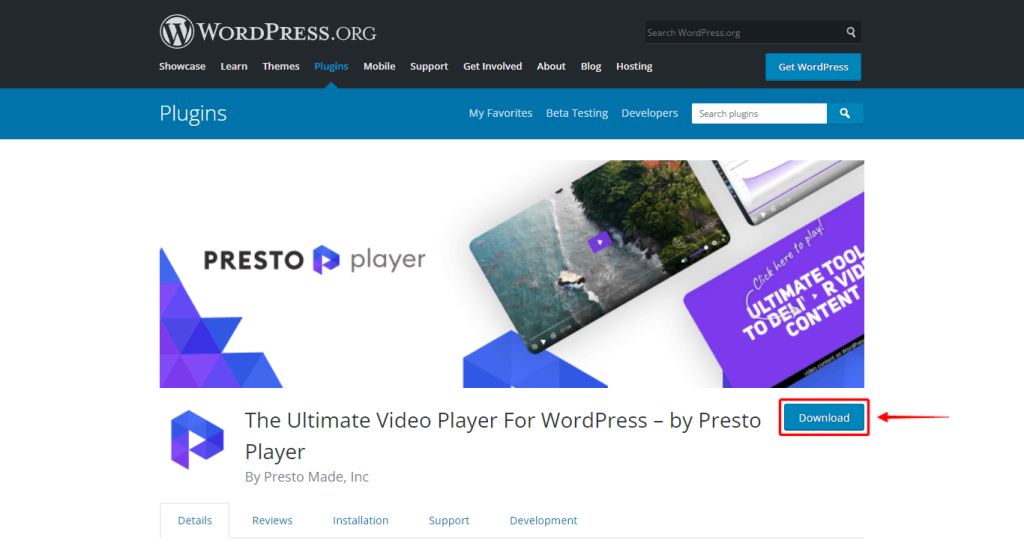
Step 2 – Here, click the “Download” button to download the plugin .zip file.
Download Presto Player Pro
Step 1 – Log in to Presto Player Store;
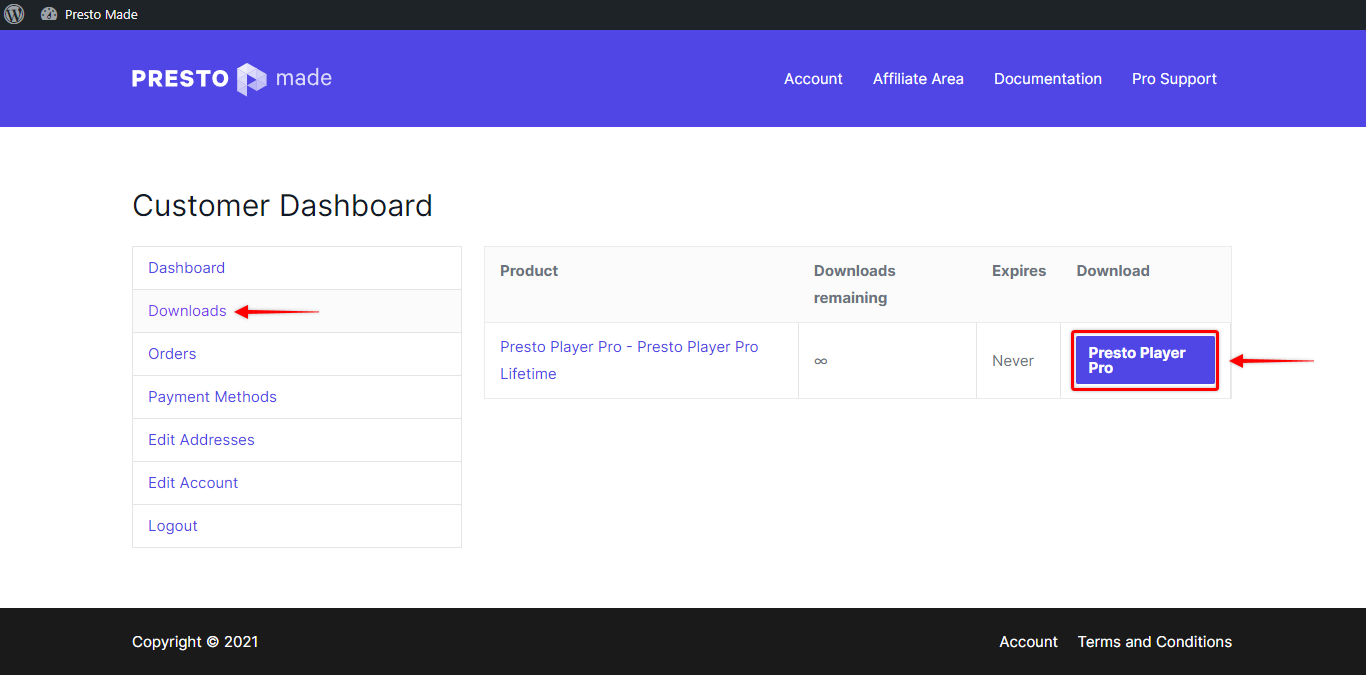
Step 2 – Next, navigate to “Downloads“. Here you can download the latest version of Presto Player Pro.
Update The Plugin
Now that you have the plugin .zip file downloaded, it’s time to install it on your website:
Step 1 – Log in to your website. Navigate to Dashboard > Plugins > Installed Plugins. Scroll down to the Presto Player or Presto Player Pro plugin, depending on which one you’re updating.
Step 2 – Disable the plugin and delete it. Don’t worry, all your data and settings will be preserved after deleting the plugin;
Step 3 – Further, Navigate to Dashboard > Plugins > Add New. Click on the “Upload Plugin” button.
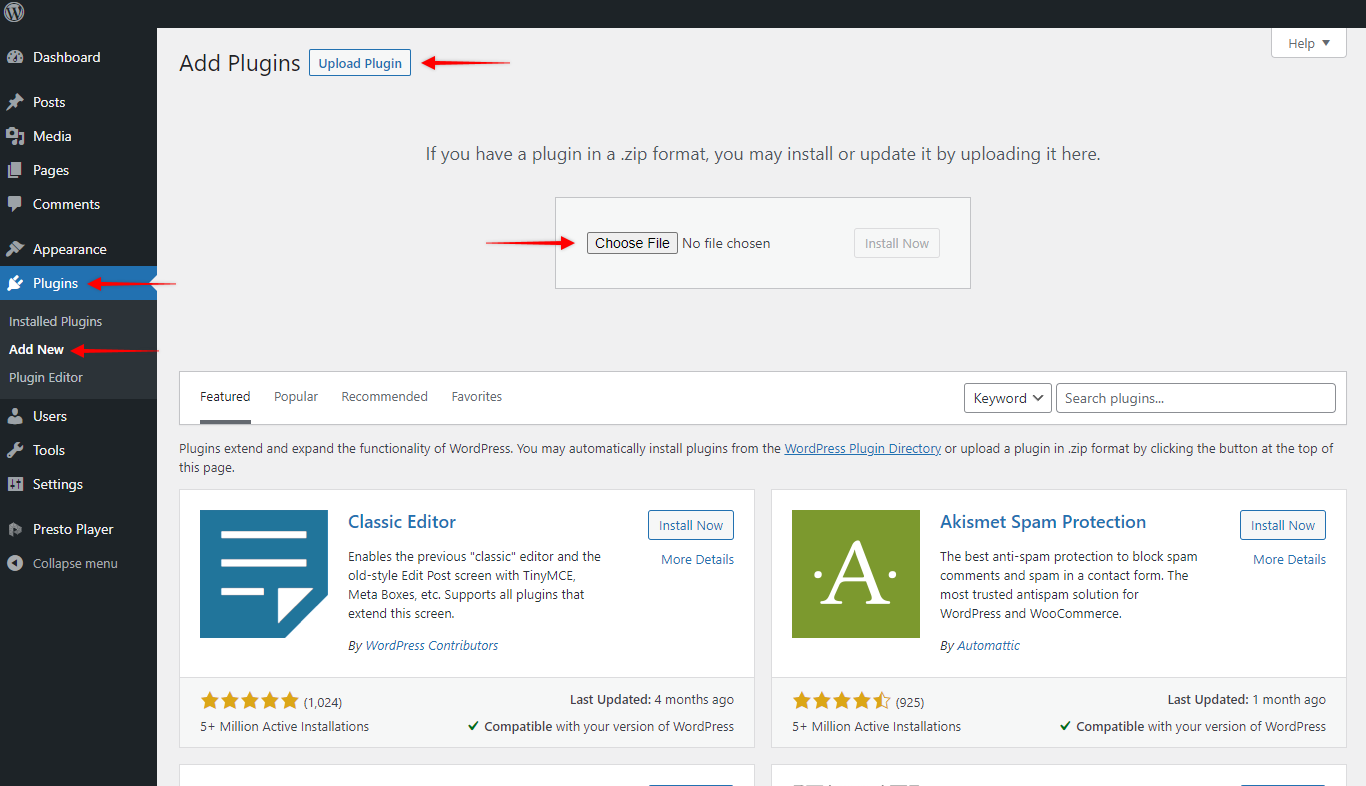
Step 4 – Finally, choose and install the plugin .zip file you previously downloaded (Presto Player or Presto Player Pro .zip file). Activate the plugin;
You’re done. You successfully updated your Presto Player.
We are committed to providing the best experience for you when using Presto Player. We apologize if you ever come into the situation that you need to update the plugin manually.
We don't respond to the article feedback, we use it to improve our support content.