How to Create a Presto Popup
Presto Popup lets you display your Presto Player videos in a sleek popup overlay triggered by an image, button, or custom blocks. It works smoothly with the Media Hub, so you can use your existing videos. Add it to any page using a block or a shortcode; simple, flexible, and effective.
This quick guide will help you learn how to use Presto Popup. By the end, you’ll know how to set up what makes the popup appear, change how it looks, and add videos from the Media Hub.
Using the Presto Popup Block
To get started, open a new page or post and add the Presto Popup block in the Block Editor. Then, just choose how you want the popup to be triggered. For this example, we will choose Image.
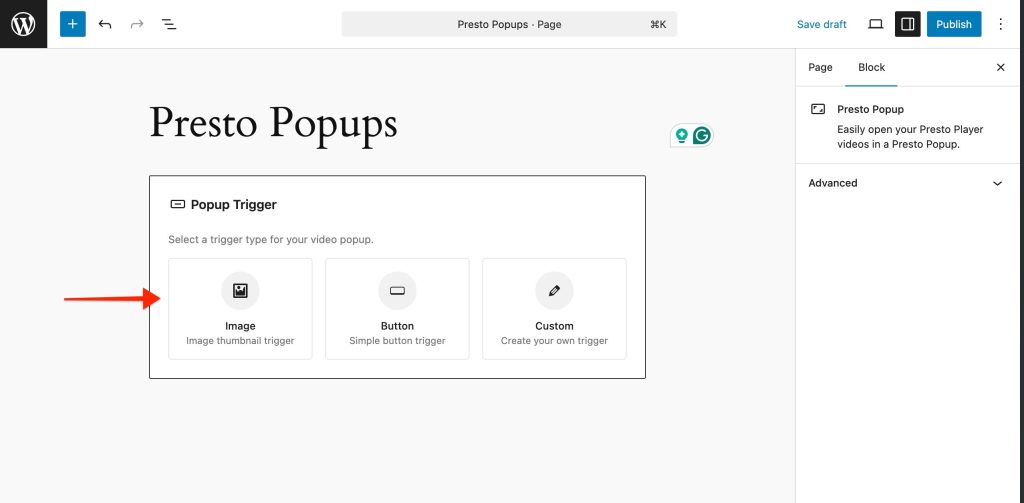
- Next, let’s choose the video that will appear in the popup. Click Select Media to pick a video from your existing Media Hub library.
- Or choose a Video Type from the options like Video, YouTube, Vimeo or Audio to insert new videos.
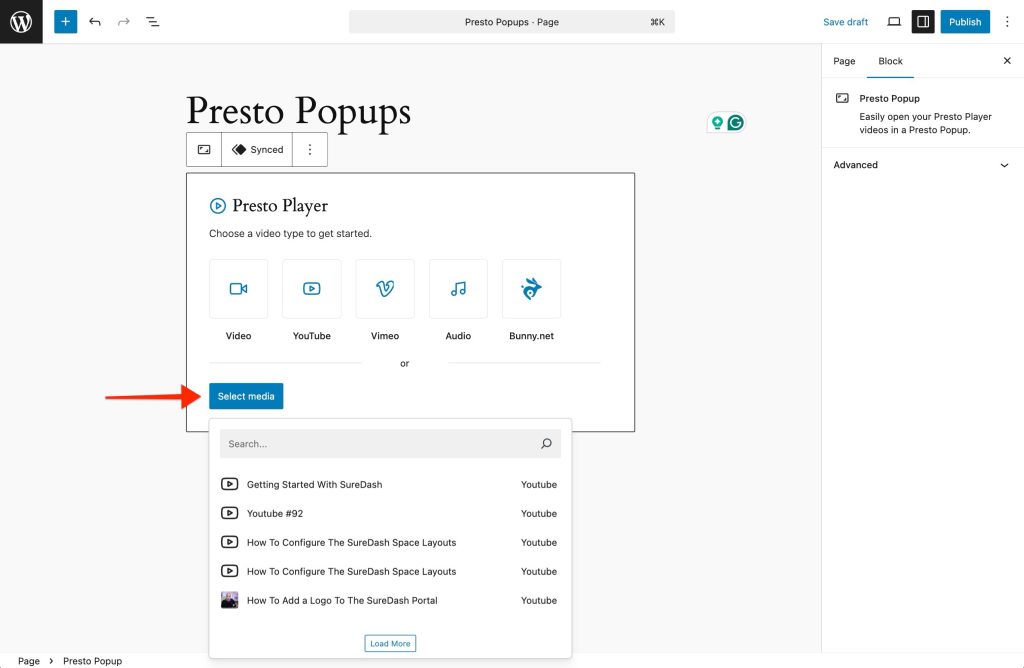
You’re almost done! Since we chose Image as the popup trigger earlier, let’s now select an image that will be used to open the popup.
Image Popup Trigger
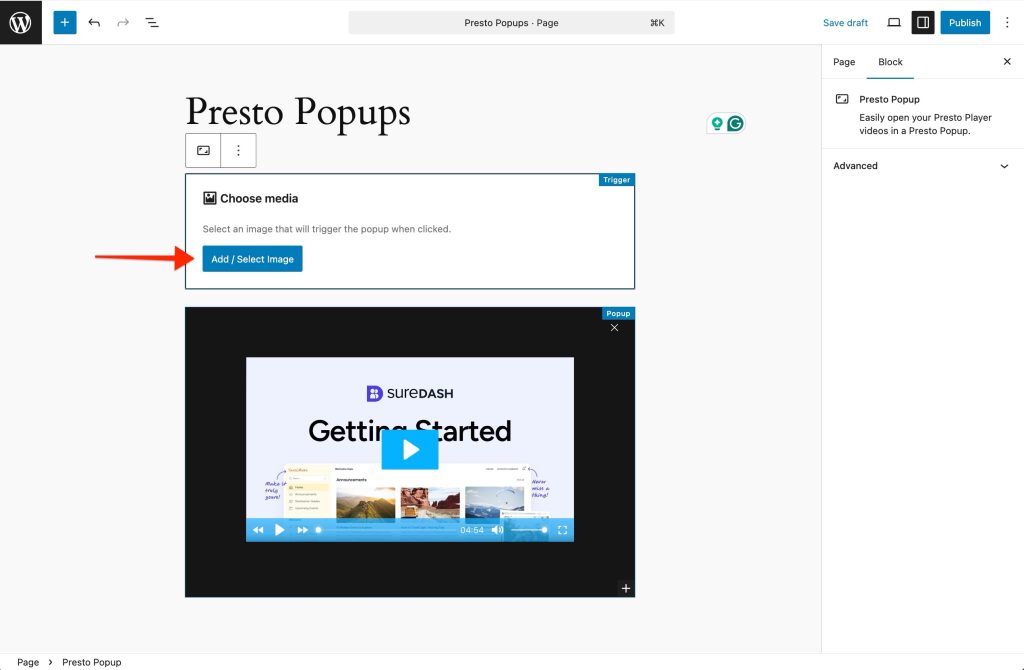
🎉 That’s it! You’ve just created your own Presto Popup — great job!
Button Popup Trigger
If you prefer, you can simply add a button that will trigger the popup to open.
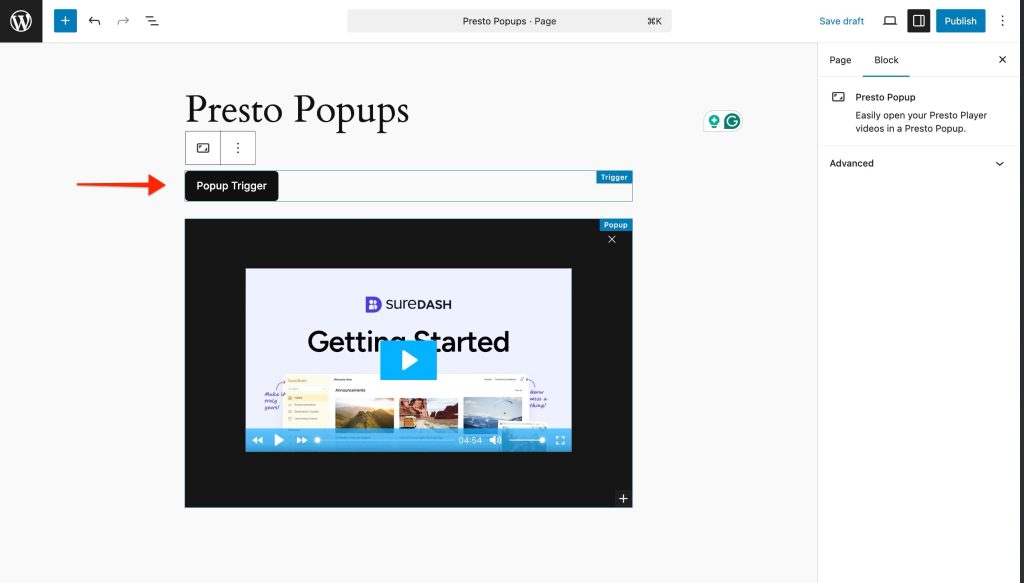
Custom Popup Trigger ( Pro )
Alternatively, you can add custom blocks, which will act as a popup trigger.
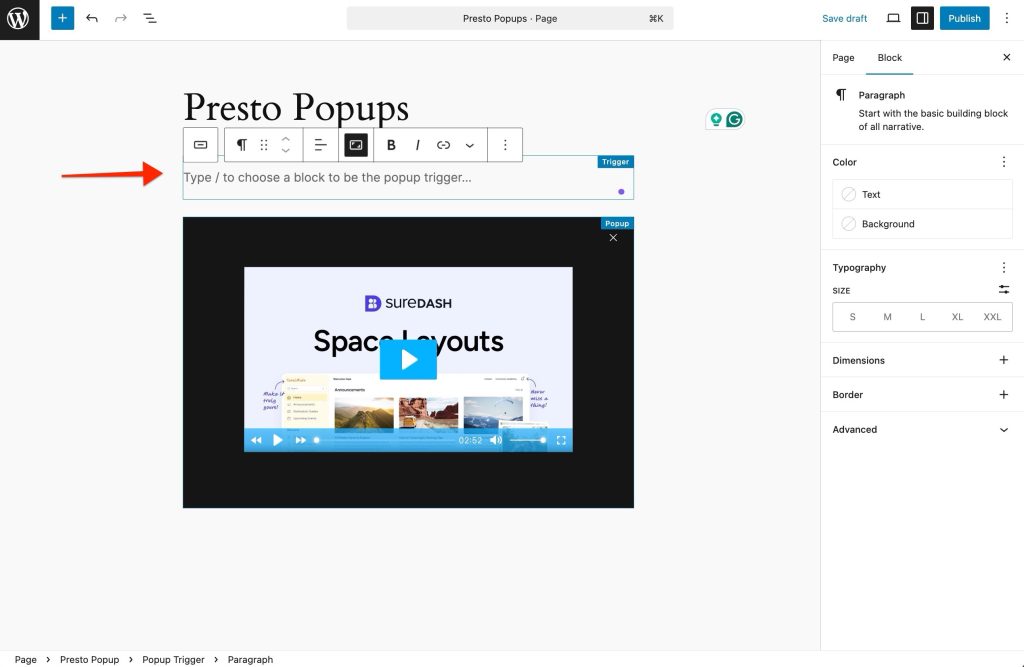
Using the Presto Popup shortcode
Just add a shortcode block to your page. Now you can insert the below shortcode.
With Button
[presto_popup media_id="123" button_text="Open my popup!"]With Image
[presto_popup media_id="123" image_url="https://placehold.co/600x400"]With Your Own Content
[presto_popup media_id="123"]
<div style="background:#f3f3f3; padding:12px 20px; border-radius:8px; text-align:center;">
<h4>Learn How It Works</h4>
<p>Click to watch a quick video tutorial.</p>
</div>
[/presto_popup]Presto Popup Shortcode Options
| Options | Required | Description |
|---|---|---|
| media_id | Yes | The Media Hub ID. You can find it from the Media Hub index view from the WordPress Admin Dashboard under Presto Player > Media Hub. |
| image_url | No | The image URL, which will be used as the popup trigger. |
| button_text | No | Text for a clickable button that opens the popup. |
| content | No | Your own content between the shortcode tags to create a custom trigger. |
That’s it! You’re now ready to create and customize your own Presto Popup to showcase your videos in a modern, engaging way.
If you have any questions or need further assistance, please don’t hesitate to reach out to our support team; we’re here to help you succeed.
We don't respond to the article feedback, we use it to improve our support content.