- Bunny.net Setup
- Using Presto Player With Elementor
- Using Presto Player With Gutenberg
- Using Presto Player With Beaver Builder
- How To Use BunnyNet With Presto Player
- Optimize Video SEO with Presto Player & RankMath
- Using Presto Player With LearnDash
- TutorLMS
- Using Presto Player with Fluent CRM
- Bunny.net Video Library Integration With Presto Player
How to Set/Change Skins for Your Video?
We are introducing new Skins for Presto Player, with the v1.9.0 which are named Modern and Business.
Let’s quickly get to know, where we need to navigate to apply these skins to your new or even on the existing videos.
Step 1: Visit the Media Hub, go to existing, or create a new preset by going to Video Preset > Add New Preset
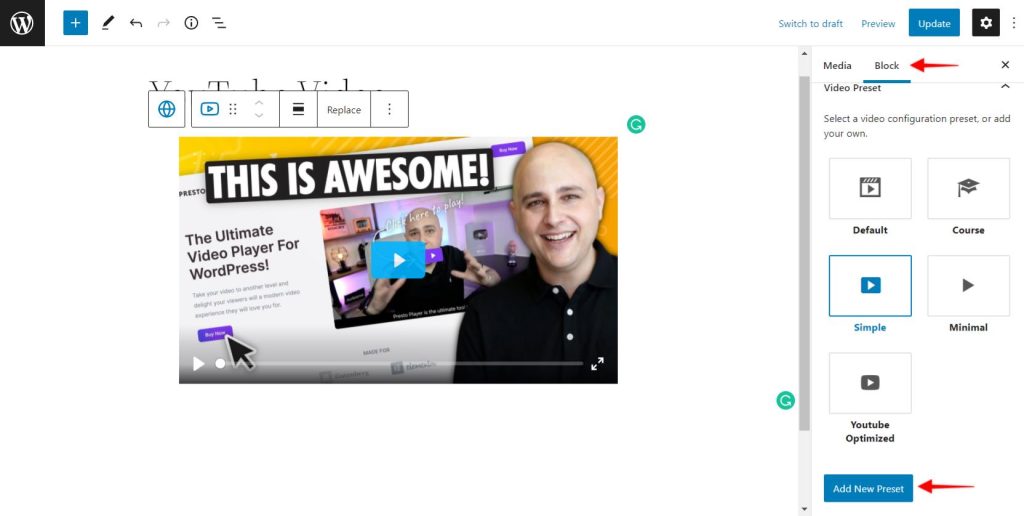
Step 2: Add a name to your Preset. And from the Skins dropdown select either Modern or Business
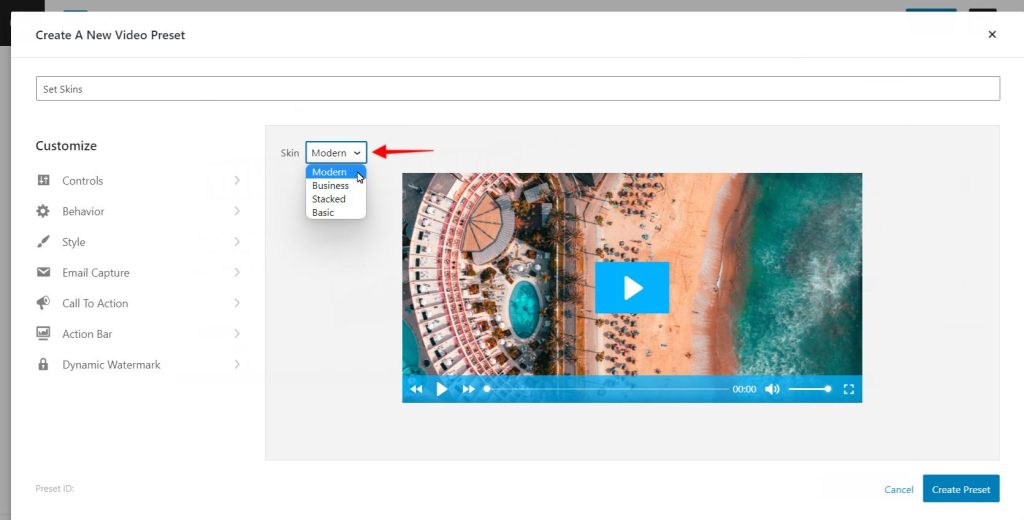
Step 3: You can further customize the skins as per your requirement and hit Publish/Update
Step 4: Apply and select the skins for your existing presets and your videos have a new look and feel! 🙂
We don't respond to the article feedback, we use it to improve our support content.